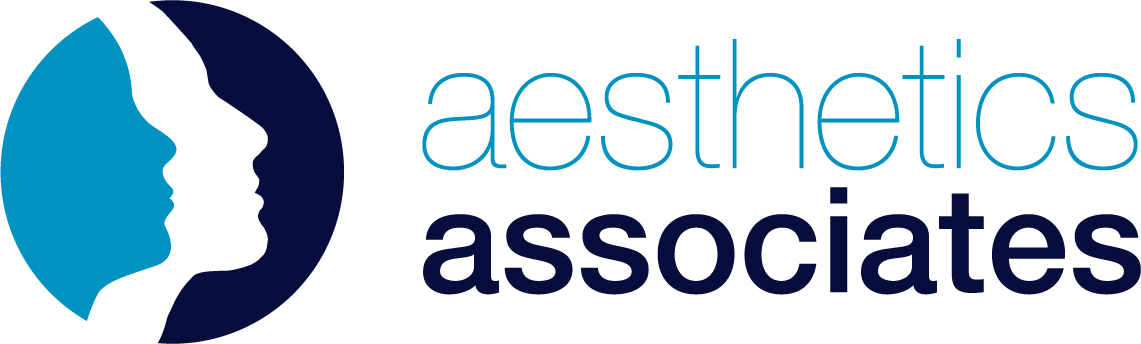Prescriber Guide
Digital Prescription – Signing a Connected Practitioner Prescription Request
- Once your connected practitioner has sent you a prescription signing request, go to aestheticsassociates.com
- Click ‘Login’ (or ‘My Account’ if logged in already) in the header navigation bar
- In your account section, click into the ‘Signing Requests’ section
- On the Signing Requests page, find the associated practitioner entry and click the associated ‘View & Sign’ button
- Read the ‘Prescriber Terms and Conditions’ details and click the ‘Agree and continue’ button once you’re happy
- Carefully make sure that the patient names, products, dosage instructions and dates match with your face-to-face consultation records. If you are unhappy, please do not continue and contact your connect practitioner immediately to explain the necessary changes to be made
- Review the prescription declaration text below and once happy click the ‘Sign Prescription’ button
- The prescription request is now with our pharmacy partner. Our Customer Service team will update you of any associated issues, or once the order has been completed and shipped.