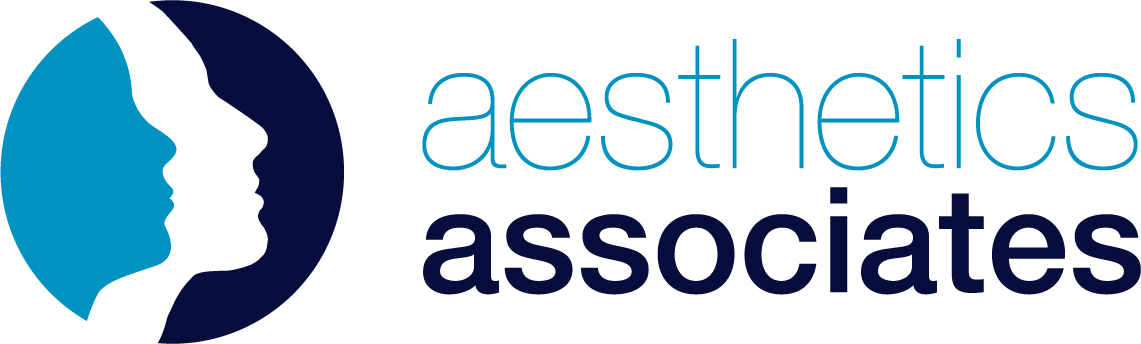Prescriber Guide
Adding a Patient
Adding a patient to your account
1. Go to aestheticsassociates.com
2. Click ‘Login’ (or ‘My Account’ if logged in already) in the header navigation bar
3. Click ‘My Patients’ in the dashboard sidebar
4. Click ‘Add a Patient’ to reveal new patient form
5. Complete the patient form and click ‘continue’ to save the patient details
Adding a patient whilst placing an order
1. Go to aestheticsassociates.com and Login
2. Find the product needed for your patient
3. In order type select ‘Prescription’ from the dropdown
4. In Patient dropdown, either select a previously added patient name or click ‘Add a new patient’ to reveal new patient form
5. Complete the patient form and click ‘continue’ to save the patient details
6. Make sure the new patient is selected in ‘Patient Name’ box
7. Confirm number of products your patient needs and select ‘Add to basket’
Adding a patient and prescription to a Partner account
1. Go to aestheticsassociates.com
2. Click ‘Login’ (or ‘My Account’ if logged in already) in the header navigation bar
3. Click ‘My Partners’ in the dashboard sidebar
4. If you have a connected Practitioner to your account, click ‘New Prescription’ next to the partner’s name
5. On the Patient Type dropdown, select ‘New’
6. Enter your patient’s details into the revealed patient form and click continue
7. Add the prescription file(s) for the patient
8. Click ‘Submit Prescription’
9. Once approved by Customer Services, the prescription will be available for your partner Practitioner to order against