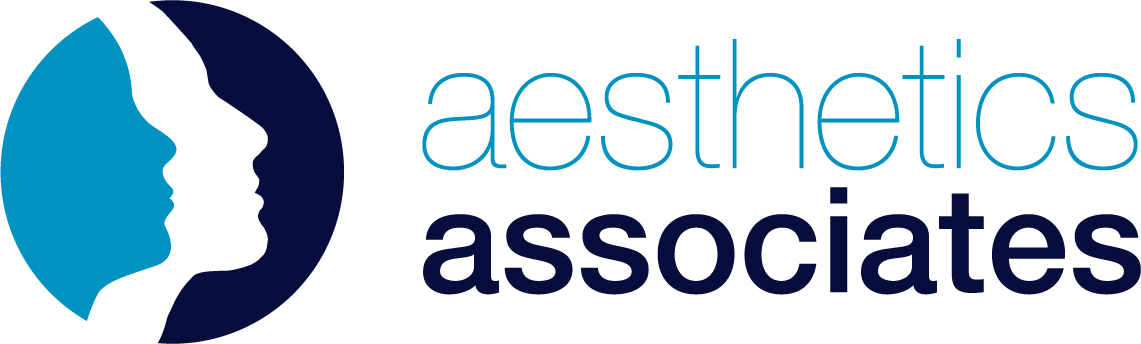Prescriber Guide
Digital Prescription – Placing an order
- Go to aestheticsassociates.com
- Click ‘Login’ (or ‘My Account’ if logged in already) in the header navigation bar
- Click ‘Shop’ in the header navigation bar
- Browse or search for your product
- If given the option on the Order Type dropdown, select if the item is Non-Prescription or Prescription. If you choose Prescription, you will need to select a previous Patient Name, or create a new one
- Next, enter the number of products needed and click ‘Add to Basket’
- Continue to browse for any further products needed
- When ready, click the Shopping Basket icon at the top of the screen
- Check that you have ordered the correct quantity of product for each patient, decide your shipping method, and click ‘Proceed to checkout’
- Check your billing details are correct
- If your shipping address differs from your billing address, select ‘Deliver to different address?’ and enter details
- If you are ordering any prescription items that cannot yet be digitally signed for, they will be listed. You should then choose either to assign a photograph or scan of the physical prescription that is already on file, or you can upload it, or you can select ‘Prescriptions are to follow’ if you are submitting via email.
- If given the option, select your payment method
- Click ‘Proceed to Digital Prescribing / Submit Order’
- Read the Terms and Conditions carefully
- Carefully make sure that the patient names, products, dosage instructions and dates match with your face-to-face consultation records. If you’re happy, click ‘Sign’.
- The prescription request is now with our pharmacy partner. Our Customer Service team will update you of any associated issues, or once the order has been completed and shipped.