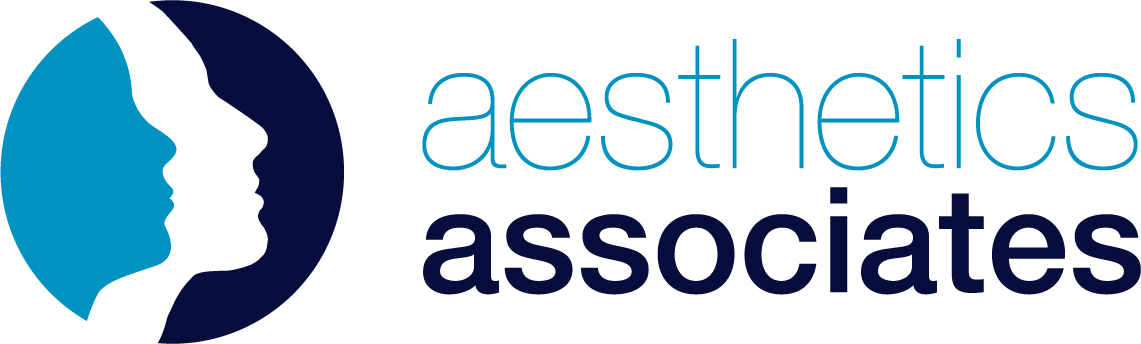Practitioner Guide
Adding a Patient
Practitioner: Adding a Patient
1. Go to aestheticsassociates.com
2. Click ‘Login’ (or ‘My Account’ if logged in already) in the header navigation bar
3. Click ‘My Patients’ in the dashboard sidebar
4. Click ‘Add a Patient’ to reveal new patient form
5. Complete the patient form and click ‘continue’ to save the patient details
Practitioner: Adding a Patient while Shopping
1. Go to aestheticsassociates.com and Login
2. Find the product needed for your patient
3. In order type select ‘Prescription’ from the dropdown
4. In Patient dropdown, either select a previously added patient name or click ‘Add a new patient’ to reveal new patient form
5. Complete the patient form and click ‘continue’ to save the patient details
6. Make sure the new patient is selected in ‘Patient Name’ box
7. Confirm number of products your patient needs and select ‘Add to basket’